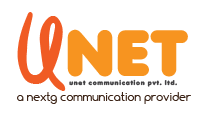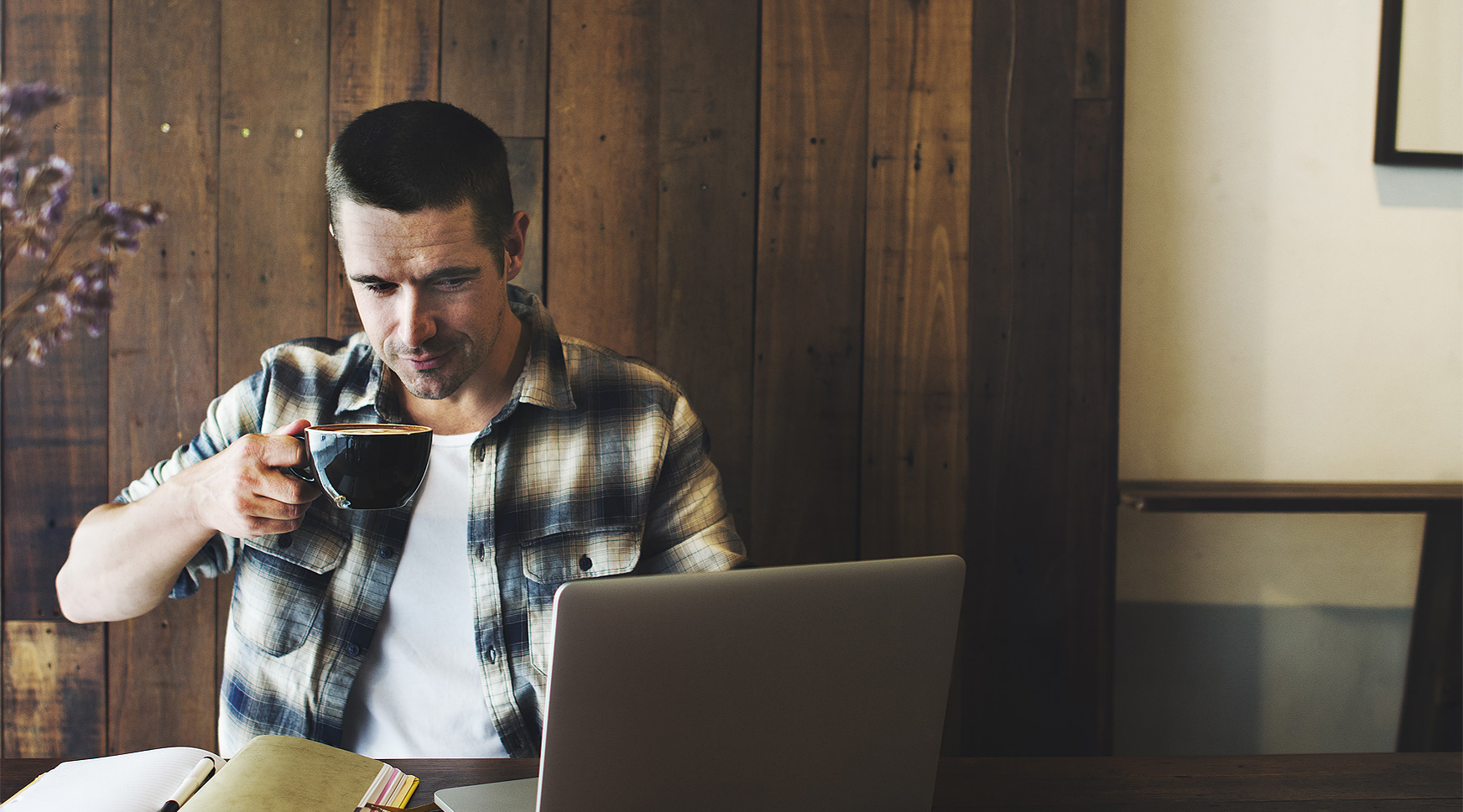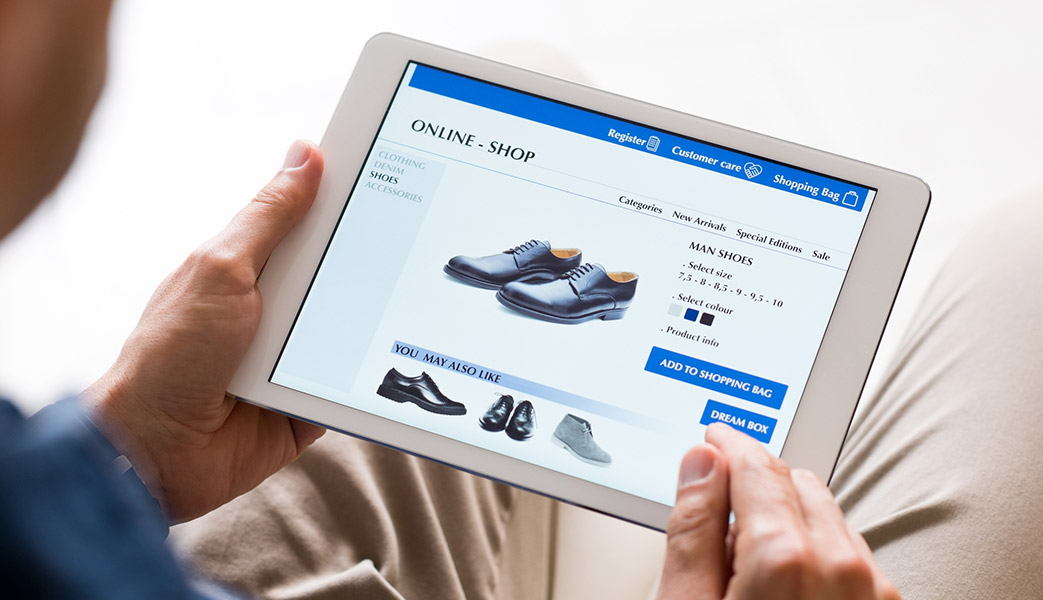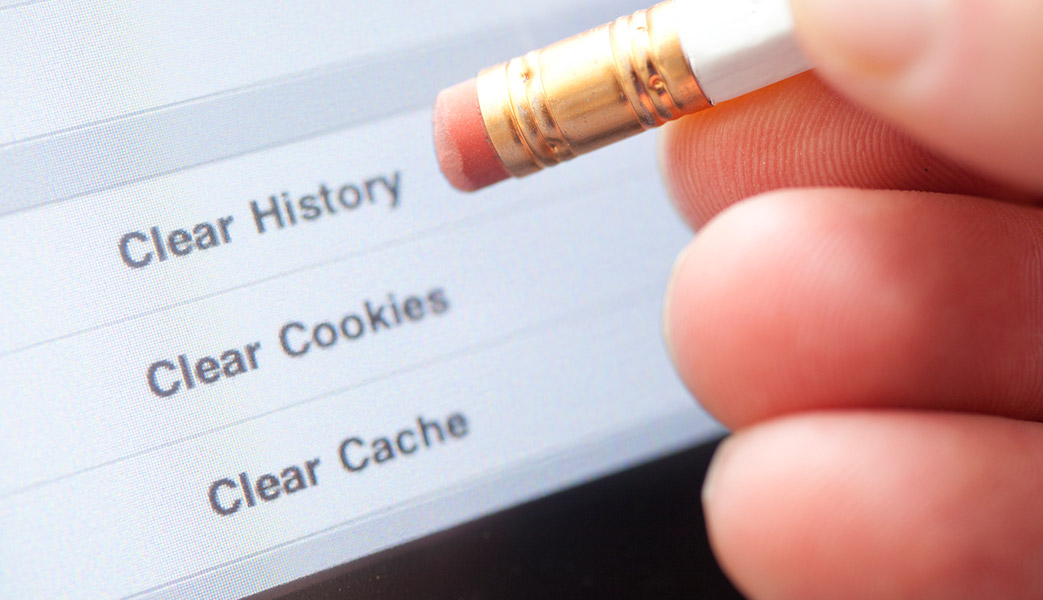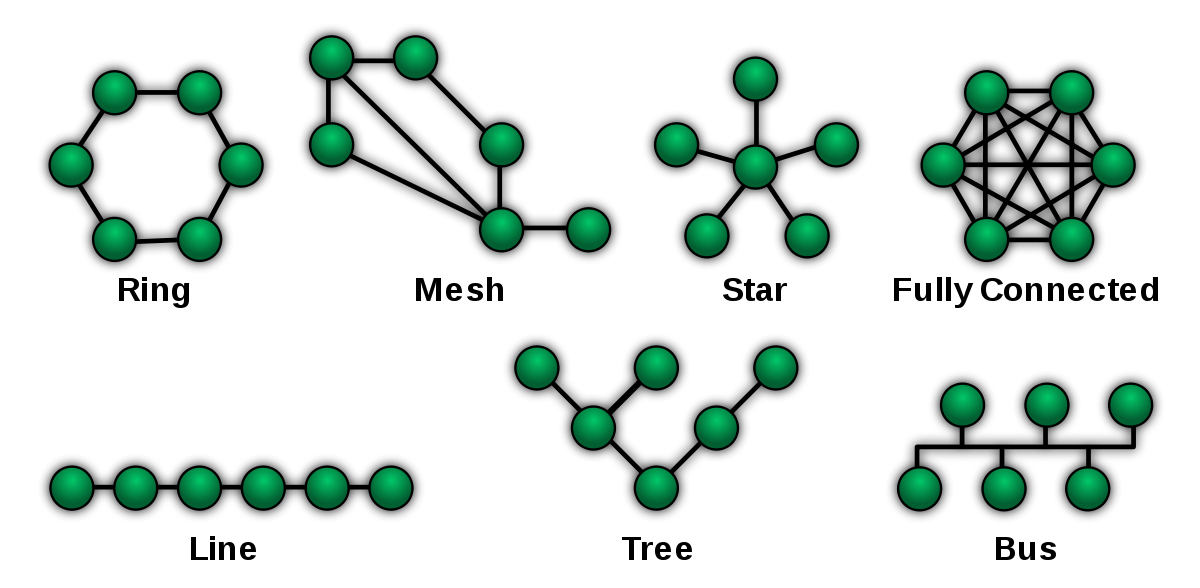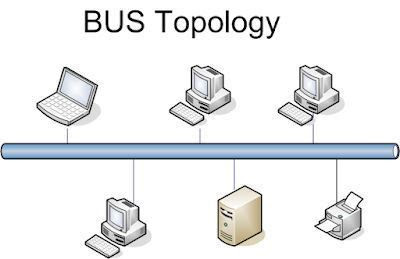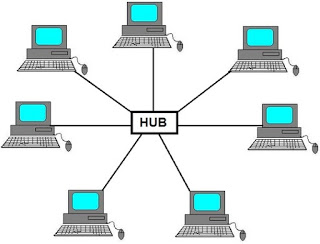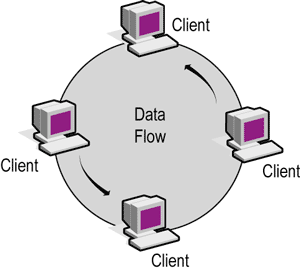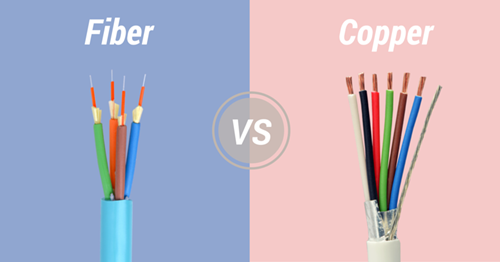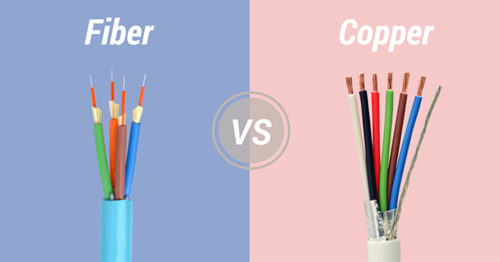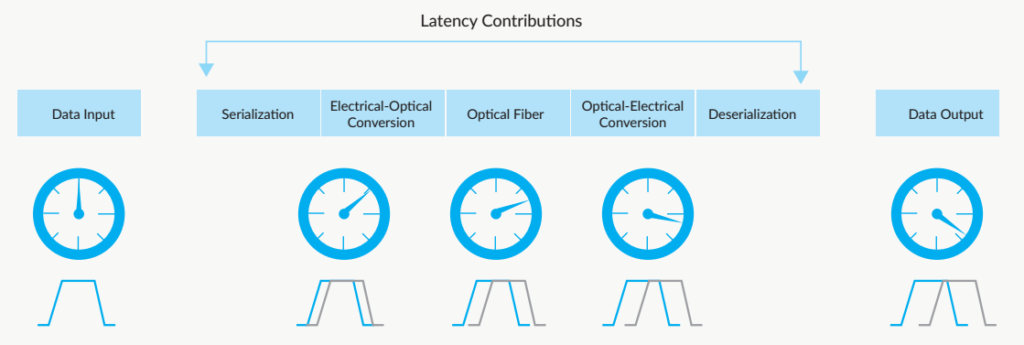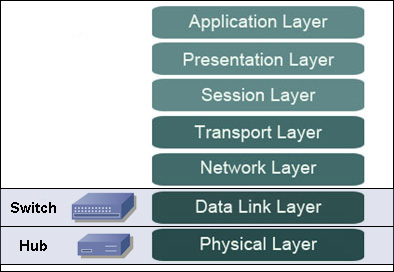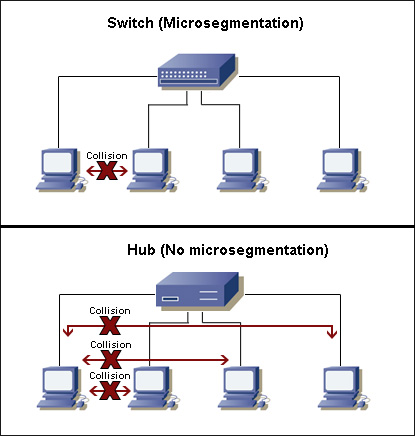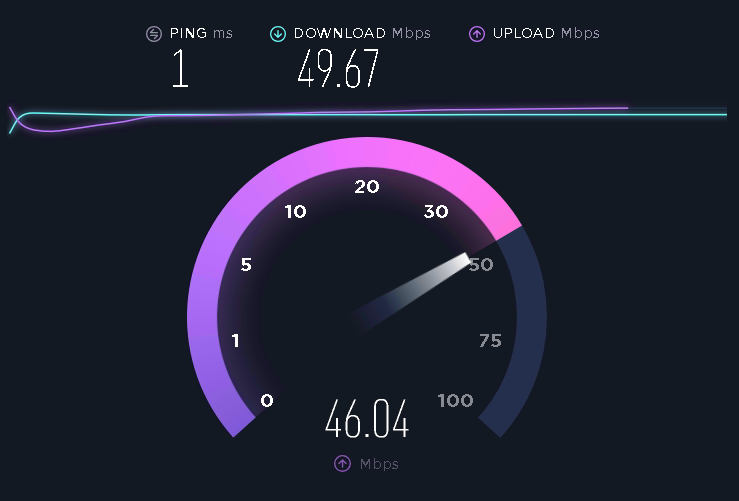How to kid-proof your tech?
These tips could help prevent sticky fingers accessing controversial content or spending big in the app stores.
While tablets, smartphones and streaming technology are still a relatively recent development for those of us over the age of 20, for the younger generation they have always been part of daily life.
Children love the bright colours, the games and the easy functionality of technology.
They also love exploring websites, content and apps, some of which aren’t necessarily suitable for them, either because of the nature of the content or the danger to your wallet. And don’t forget that many devices are physically pretty fragile.
To help gain more control over your kids’ use of technology, here are some tips and tricks.
On your mobile device

Invest in a child proof cover
Too many parents know the horror of having a smartphone or tablet chewed on, dropped, or flushed down the toilet. But these ‘tragedies’ can be avoided!
Waterproof, bounce-proof covers for your mobile devices can be pricey, but they are a worthy investment to save your tech from being doused in cereal milk or shattered after being hurled by a rambunctious two year old.
Set up a quick password
This goes for your desktop computers and online accounts as well as your smartphones and tablets.
Adding a password or PIN via ‘Settings’ means that only those who know the password can access your device at all.
If a password sounds like a hassle, try to make it as simple as possible, or investigate if your device has other security options like a fingerprint scanner or alternatives to traditional PINs.
If your little one is adept at cracking codes, another tactic could be to disable mobile data when they are around. That way they can’t as easily smash through your monthly allowance by streaming online videos or playing Pokémon Go.
Add access restrictions to your devices
iOS devices allow you to restrict a number of actions, including installing and uninstalling apps, accessing the iTunes store and even chatting over FaceTime.
You can also activate a setting that will request a password before any in-app purchases can be made – a godsend for the parents of children who like to play games. iPhone and iPad owners can also restrict movie, TV show, books and app content to certain ratings or age groups.
To take it a step further, you can limit access to adult websites or restrict your device to accessing a few specific websites only – a good idea for young children who have their own phones.
Android has similar features, offering ‘Screen Pinning’ that prevents a child from exiting an app on a phone they are given to play with.
Some Android tablets and phones allow for restricted profiles that give different members of your family different access.
Otherwise it can be a good idea to install a ‘Net Nanny’ type app that blocks adult content and allows you to set up web filters.
Online

The world wide web is a wonderful place, but not always for children. Once they get older and can surf around on their own, they’re likely to encounter some less than savoury content and people.
Here are just some of the steps you can take to protect their online accounts and activity:
Set up spam filters
When your child is ready for an email account, make sure spam filters are in place so they are only receiving emails from people they know.
You can approve certain addresses so that your child isn’t bombarded with adult content.
Block unsuitable websites
Your PC or Mac will allow you to install parental control software or may even have it inbuilt via ‘System Preferences’.
This software lets you limit the amount of time spent in a particular online session and can set up filters that block access to ‘adults only’ content and websites.
Monitor usage
Software like Net Nanny and WebWatcher also lets you keep a record of what your child has been up to online – including giving you access to the content of their emails and to what they have been typing.
These systems are advanced enough to integrate with mobile devices in some instances.
They will also send you as the parent notifications when certain words come through your child’s email, or even if they perform a search for things they shouldn’t be looking at.
On your streaming services

Choose child friendly channels
YouTube is endless fun, but also a hotbed of advertisements, troll commenters and inappropriate content for children.
Restricting what your children see is a losing battle, so why not switch to YouTube Kids? This channel, which you can also view on Apple TV or with the help of your Google Chromecast, only streams child friendly content and allows parents to cap the amount of time spent on the app.
There are other options for free streaming such as the ever-popular ABC Kids app, which brings your little one’s favourite shows together to be watched on demand.
Set parental controls within apps
As with your computer, Netflix, Stan, Foxtel, Presto and other services allow for parental controls.
Foxtel allows you to block entire channels, to set up viewing restrictions based on classifications, and to put PIN protections on movie rental purchases.
Streaming services like Netflix come with the bonus of not showing any ads, let alone inappropriate ones.
Most of these services can be child-proofed, either by allowing you to set up a specific profile for your young viewer, or by letting you restrict content to a specific classification so that R18+ or other mature content can’t be accessed without a PIN.
Lastly, an important and often-effective way to keep your child safe in a tech-enhanced world is to maintain an open conversation.
Have a talk about the cost of your devices, the benefits and the drawbacks of their actions, and remind them of the potential dangers involved so that they can know to be careful.
Technology is always changing and, while kids may find it easy to keep up, sometimes it’s handy to have a bit of insight into what’s coming next. Check out these future tech trends and gadgets, and maybe get a mental head start on how tech might be changing your life in the next few years.
Original content published at NBNCo